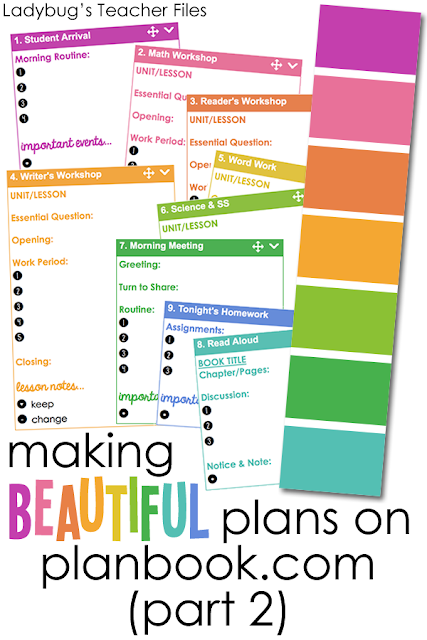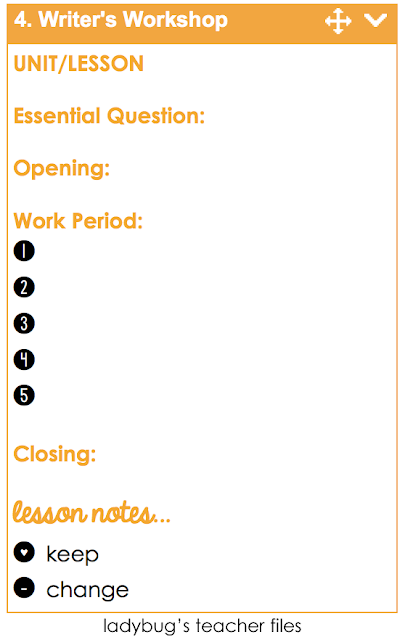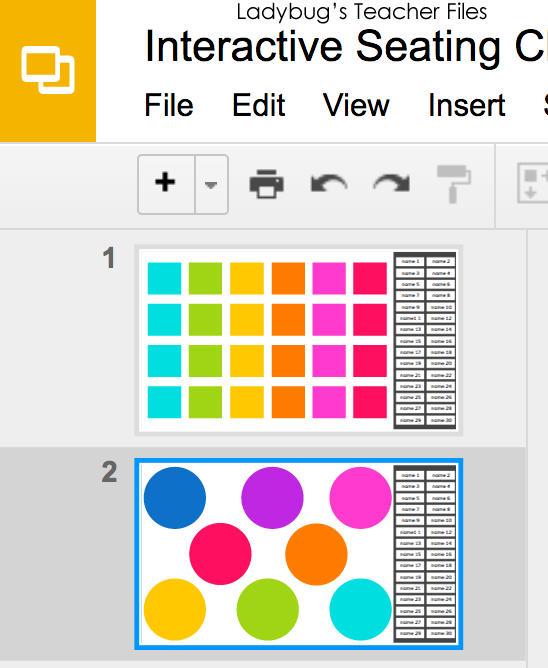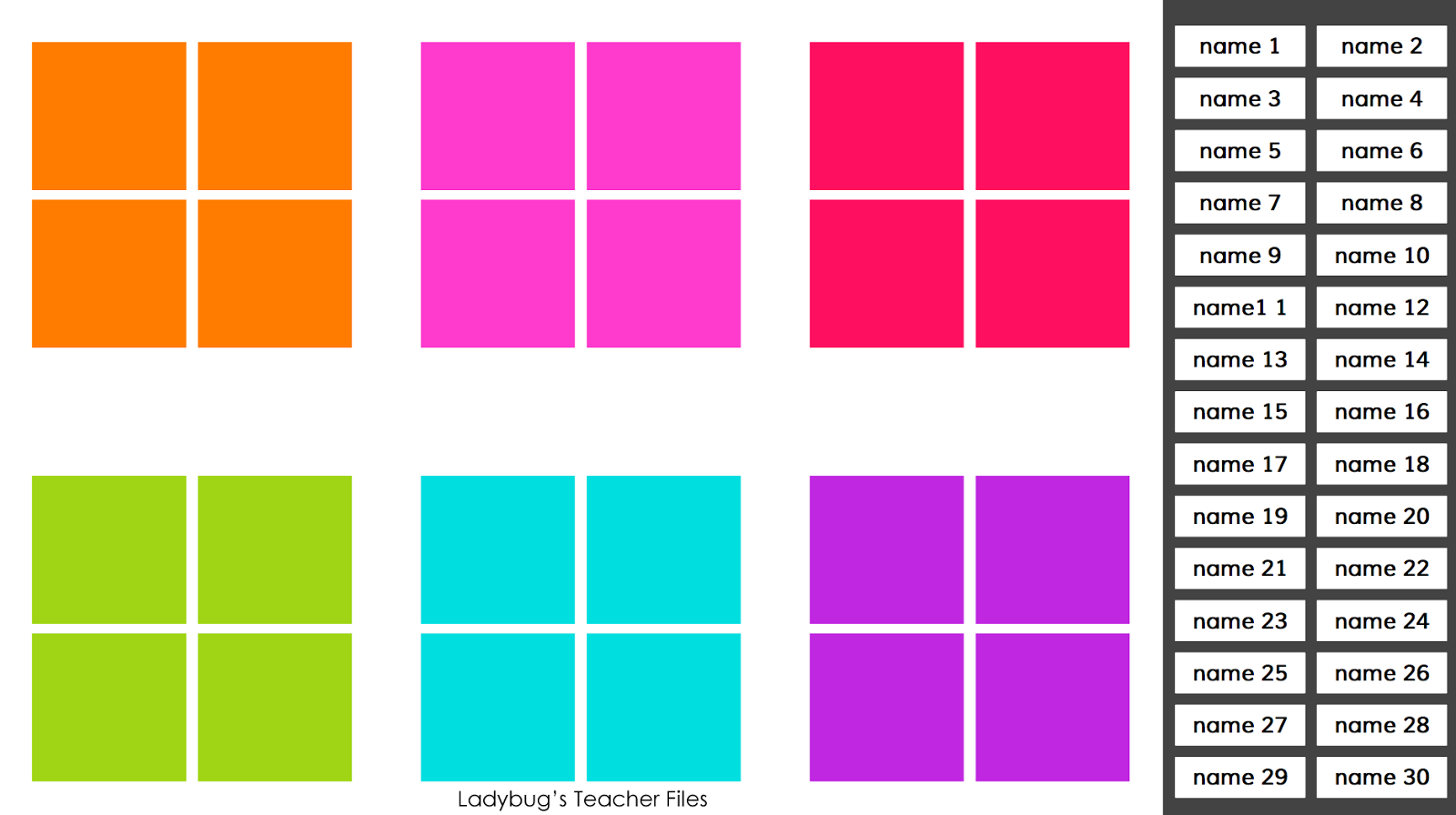During the past school year, I started adding some more features to my planbook.com lesson planner. I wanted the text to stand out more, so I could quickly see what I needed for a lesson. You can read more about this in a previous post:
This worked out very well and I found my plans much easier to read. However, I started to wonder. Was there a way to make them even more clear? A way to use some of my favorite fonts to make the plans really pop?
It turns out, there was! You can use the html source code in planbook.com to make your lesson plans look exactly how you want. Here are a few images of how I am setting up my planbook for the coming school year:
Since I am able to use fonts from my computer, I can make a really clean layout and highlight each step of the lesson nicely. I used the following fonts to keep the layout simple, but a bit more eye-catching:
1. Century Gothic
KG Counting Stars is the font I used for the numbers and little icons and it makes a world of difference in the lesson plan layout! I'm using the heart icon for things that went well in a lesson, a minus icon for things that could be changed, and an asterisk for important events. (Did I tell you?? I am moving from 5th grade to 4th grade next year, so I really need a place to reflect on my lessons briefly).
To get this kind of look isn't very challenging for those comfortable with html, but it can be time-consuming and a bit intimidating if you are unaccustomed to it. So to help save you some time, I created several templates to share with you, all ready to plug into the html source code on planbook.com.
But there are a couple of things to know first:
- The plans will only display with your favorite fonts if they are installed on your computer. So if you opened the plans on an iPad or a different computer without the fonts, you would not see them displayed in the same format.
- The plans will not print out with these fonts (unless I am doing something totally wrong, which is quite likely...so please let us know if it works for you!)
So, if you are using your plan book on your own computer only, then this will work well for you!
Are you ready to begin? Here is what you will need to do, step-by-step:
ONE: If you do not have the beautiful fonts by Kimberly Geswein listed above, please click the links below to download them first (they are free for personal use):
TWO: Head over to planbook.com and set up your classes. I do not know my schedule until the next school year, so I just numbered mine and chose the colors I'd like them to be:
(I'm actually setting up my plans a bit differently this year. Instead of listing my entire schedule by times, I'm only setting up planning blocks for the classes I teach. I'm not listing lunch, recess, and specials this year, since I am the only one who uses my plan book and I have separate plans for subs).
THREE: Choose your favorite colors for your planner by clicking on the gear next to each subject, then Edit.
Click on Class Color to select the shade you want:
I made a key of the brightest colors to share with you. I used shades 1 through 9 in my plans, but have included the code for 12 bright shades so you can choose what you like best for your lessons:
Head into the Templates section:
Click the Add Template button:
Choose the class you would like to customize first from the drop down menu:
Click on the source code symbols (this is where you'll paste the html code):
You will see a Source Code box open. Leave this box open and blank for now:
Download the html code you need for this particular class. I am sharing the key again, as well as the code for 12 colors below:
1. Magenta2. Pink
3. Orange
4. Gold
5. Yellow
6. Lime
7. Green
8. Turquoise
9. Light Blue
10. Navy
11. Purple
12. Plum
The links above will take you to the code you need. The code contains the fonts and colors, all set for you to use! Open the code, select it all, and copy it:
Then paste the code into the Source Code box on planbook.com and click Ok:
Now your template is all set! Just click Save:
Then do the same for your other classes. Once you are finished setting up these templates, you can head into your lesson plans and you will see them all ready to go:
Click inside the subject you'd like to start with, highlight the text, and type right over it. (Please Note: This works best when you highlight the words from right to left...it tends to keep the formatting in place this way):
You can delete anything you don't need or even copy and paste sections of this template to get it the exact way you would like for your plans.
And that's that! You have your plans beautifully written:
I really hope this was of some help to you! Please let us know if you have any tips to add or how this works out for your lesson plans! (I was not asked to blog about this plan book service, I just love sharing new tech tips I learn with other teachers!).
Looking for more beautiful classroom management solutions? Please click below:
 Keeping Track of It All |  Getting Things in Order |  Ready BEFORE Next Year |